Directly upload a video to Squarespace without Youtube
 By David Nge | Last Updated: June 07, 2023
By David Nge | Last Updated: June 07, 2023
My work is supported by affiliate commissions. Learn More
 By David Nge | Last Updated: June 07, 2023
By David Nge | Last Updated: June 07, 2023
My work is supported by affiliate commissions. Learn More
Here's a step-by-step guide on how to upload videos directly to Squarespace without relying on Youtube, Vimeo, or any other third-party video platforms.
At the moment, you can only add Youtube or Vimeo videos to the Squarespace video block.
This guide will show you how to work around this limitation and upload videos directly to your site.
Let's dive right in.
First, login to your Squarespace account and select a site to edit.
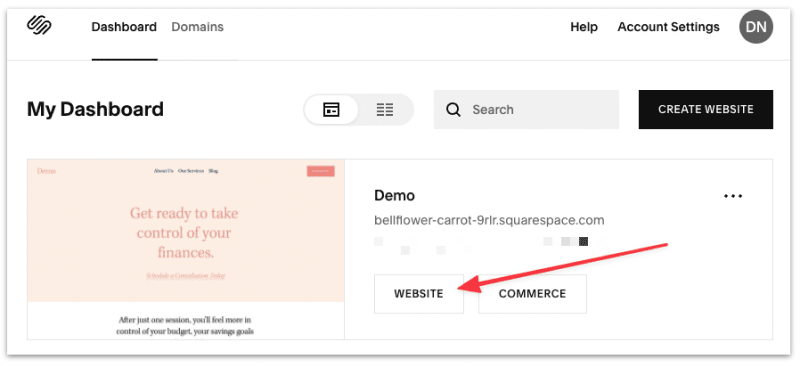
In your site dashboard, select EDIT to start making changes to the page.

In order to upload a video (or any file for that matter), we need add a button to the page.
Hover to a section where you want to add the button (), select an insert point and select Button from the menu.
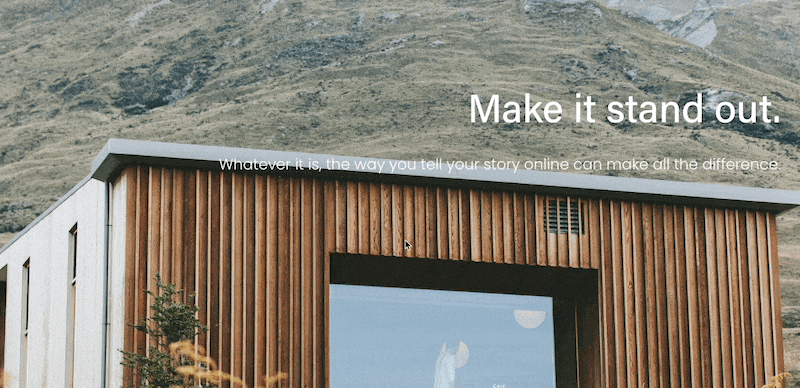
Click on the gear icon (⚙️) and select File from the side panel.
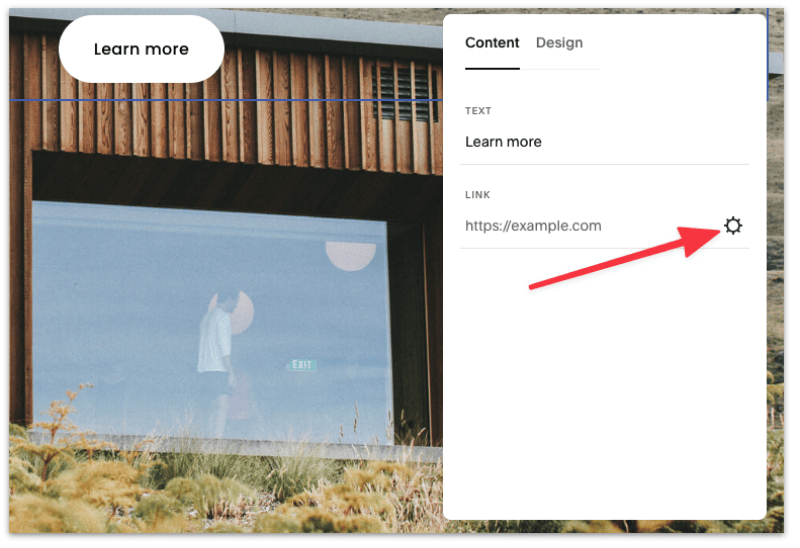
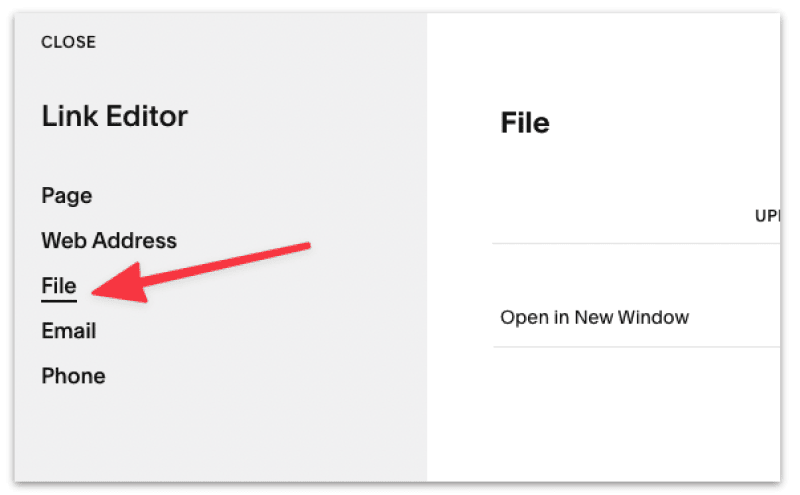
Then upload a new video file.
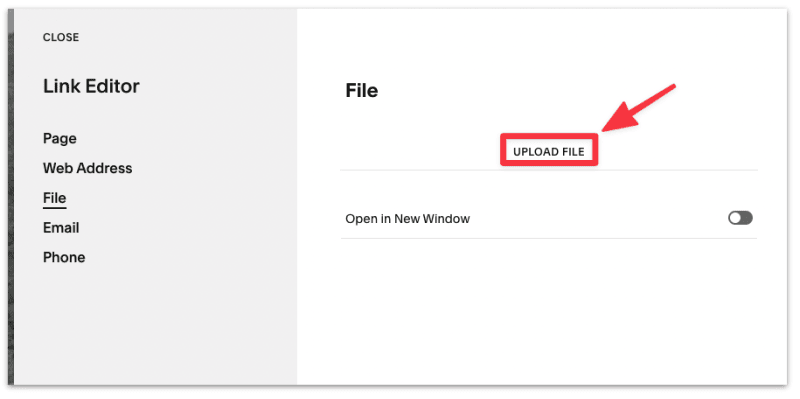
Important: The maximum video file size you can upload is 20mb so be sure to compress your videos prior to the upload.
Also, the supported video file format on Squarespace are .mp4, .m4v, and .mov.
Once you've uploaded the video, click the ✓ check mark and hit Save.
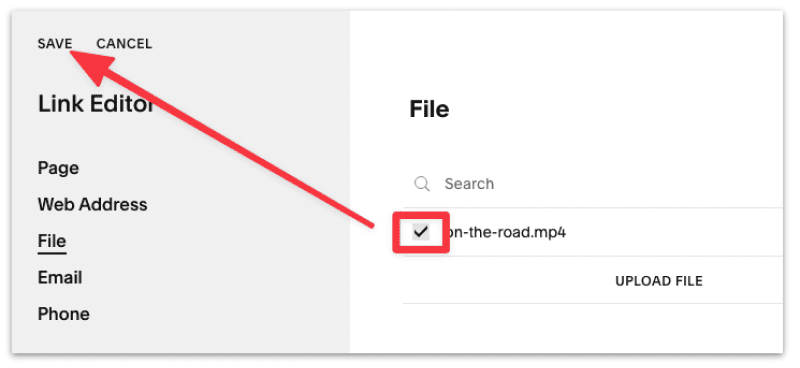
You should see the URL of the video file, now save the page.
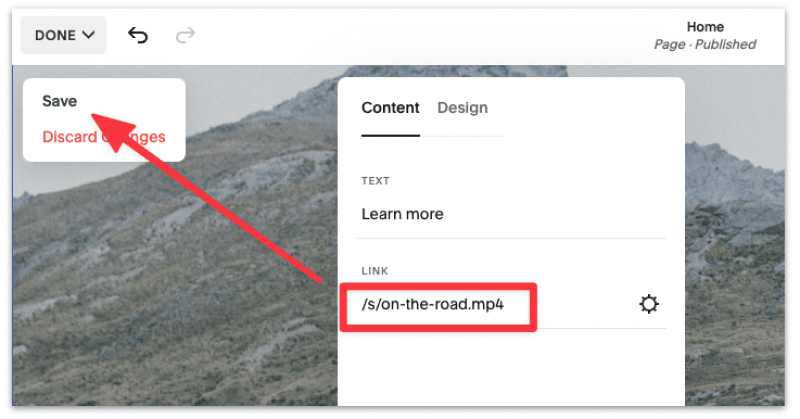
Then right click on the button (that you've just added) and select Copy Link Address. This is the URL of your video file that was uploaded to Squarespace.
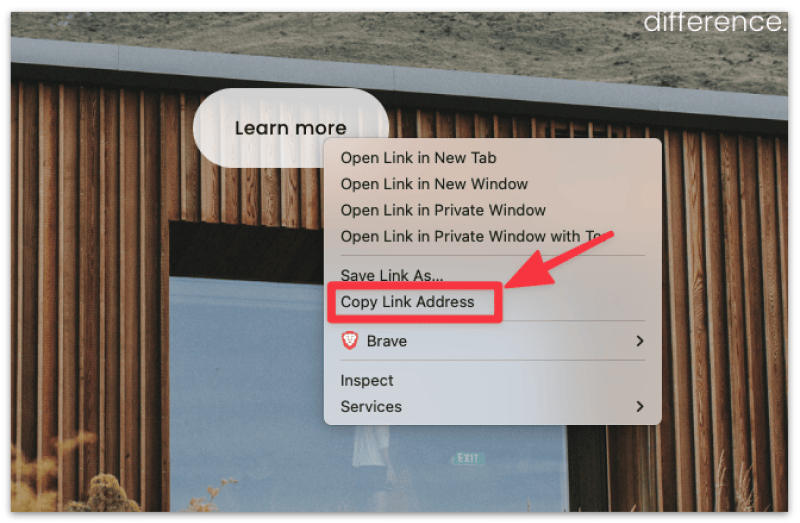
Paste it in an editor or notepad, you will need this soon.
Next, copy the following code to the notepad as well.
<video style="width: 100%" controlsList="nodownload"
src="XXXXXXXXX">
<source type="video/mp4" >
<body oncontextmenu="return false;">
</video>Replace XXXXXXXXX with the URL of the video that you uploaded to Squarespace.
The end result should look like this:
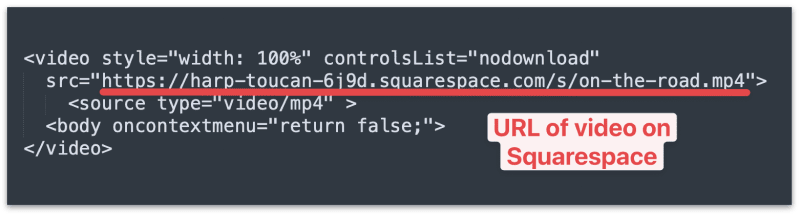
We will now embed this code to your Squarespace site to display the video.
Now head to the section where you want to add the video select an insert point and select Code from the menu.
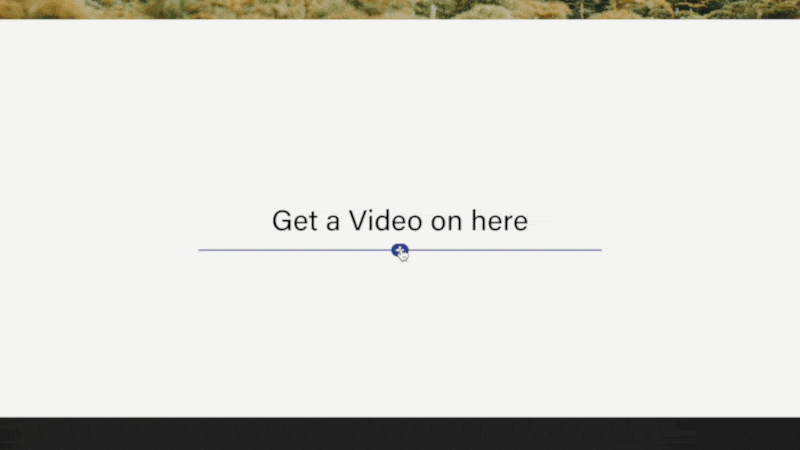
Paste the code from earlier into the editor.
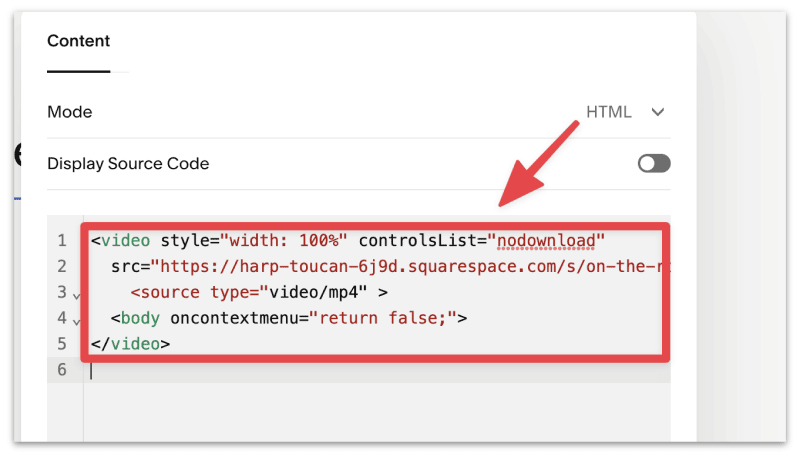
Once you've added the code, Squarespace will automatically reload and your should see the video on your site.
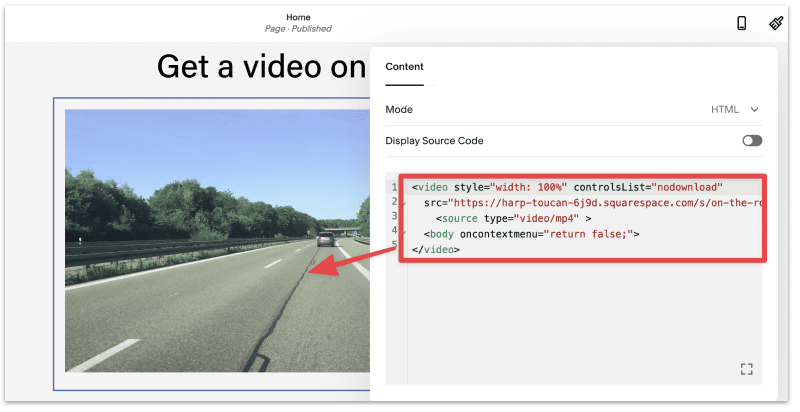
Save the changes you've made to the site.
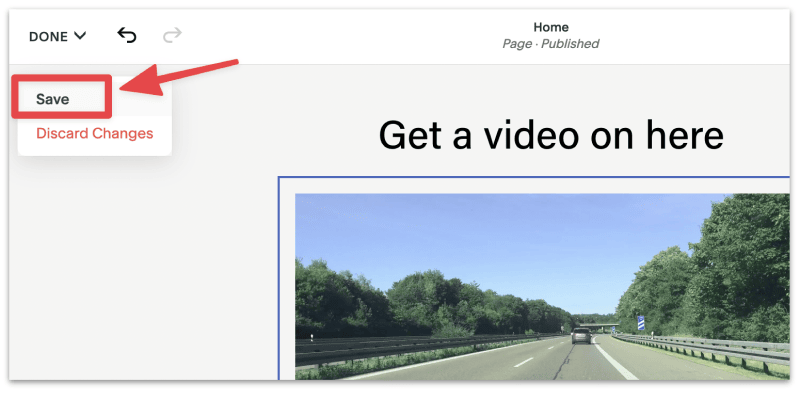
That's it! You've successfully uploaded a vide on Squarespace, all without relying on third party platforms like Youtube or Vimeo.
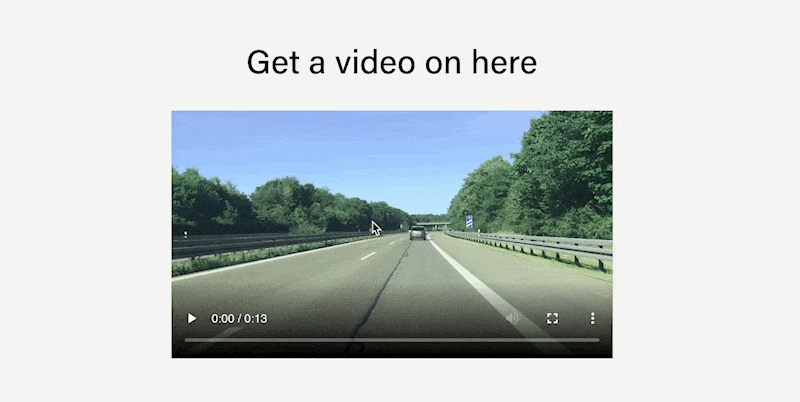
If you want to add an autoplay video to your site. Follow this article instead.
Yes, you can. You can either upload a video as a section background or upload the file on Squarespace and embed the video as a code block.
You can upload a maximum of 20mb video file to Squarespace. If you're uploading a video as a section background, you can upload a video with a maximum length of 60 seconds.
The supported video file format on Squarespace are .mp4, .m4v, and .mov.