How to unpublish your Wix site
 By David Nge | Last Updated: February 03, 2025
By David Nge | Last Updated: February 03, 2025
My work is supported by affiliate commissions. Learn More
 By David Nge | Last Updated: February 03, 2025
By David Nge | Last Updated: February 03, 2025
My work is supported by affiliate commissions. Learn More
Here's a step-by-step guide (with screenshots) on how to unpublish a Wix site. Unpublishing your site temporarily makes it inaccessible to visitors until you decide to republish it again.
Otherwise, you can choose to permanently delete your site from your Wix account.
In summary, we'll go over:
By the end of this tutorial, you'll have either successfully unpublished your site or taken your site private.
Let's dive right in.
First, login to your Wix dashboard and select a site to unpublish.
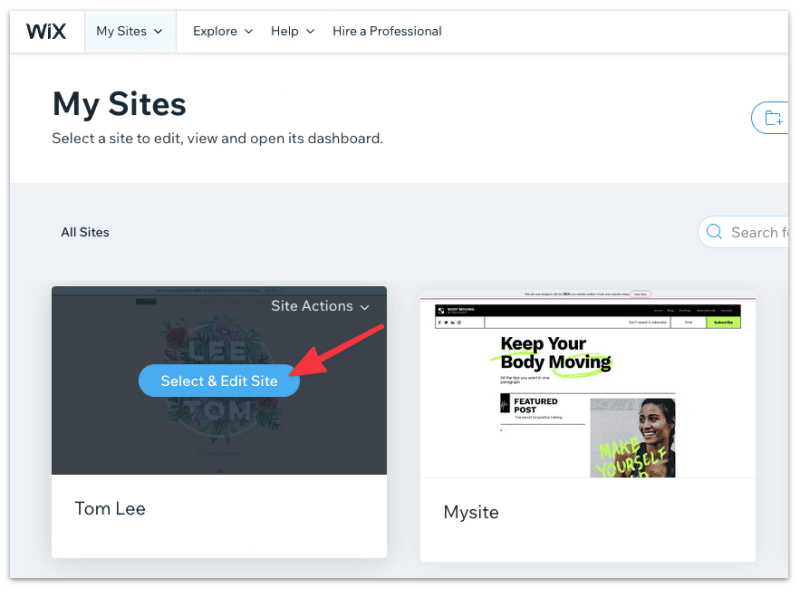
Then select Settings ➞ Website settings.
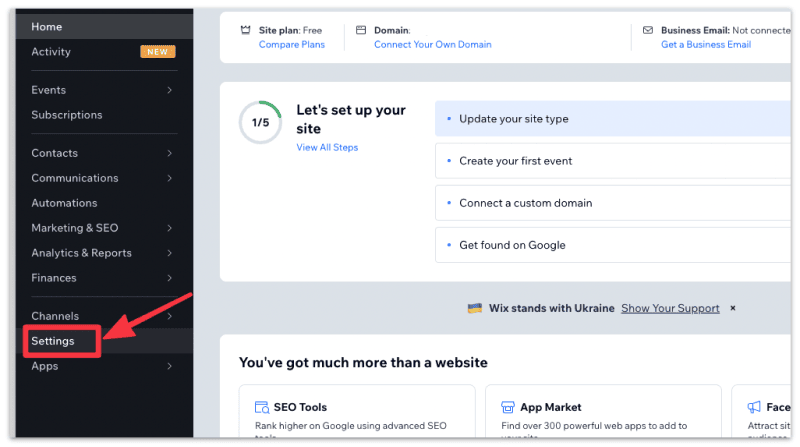
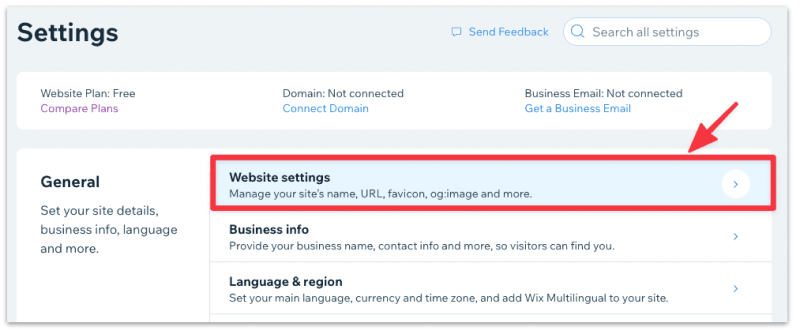
Click Unpublish at the top of the page.
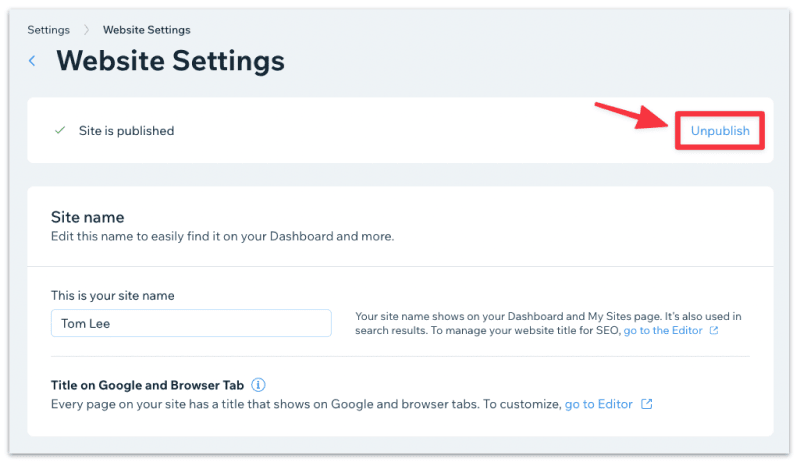
Then select Unpublish in the confirmation pop-up box to unpublish the site.

Your site is now unpublished!
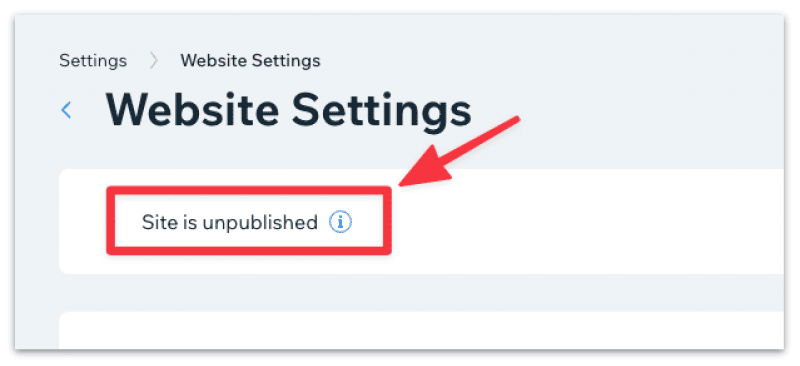
When you unpublish your Wix Site, it is no longer accessible on the world wide web.
Since it's no longer accessible online, when a visitor visits your website, they will see an Error 404 page instead.
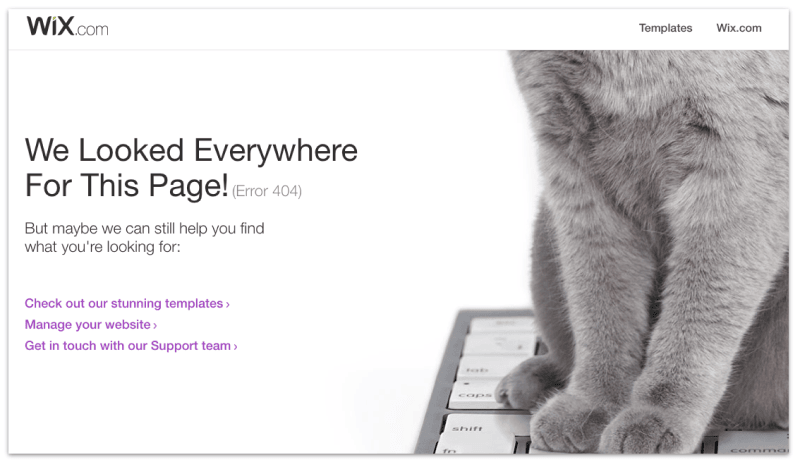
However, unpublishing your site does not mean you have permanently deleted your site. You can still edit your site in the Wix editor and republish it to make it accessible online again if you choose to.
In other words, unpublishing your Wix site temporarily disables it until you choose to republish it again.
Click here if you want to permanently delete your Wix site instead.
To republish your Wix site, log in to your Wix dashboard again and select a site to edit.
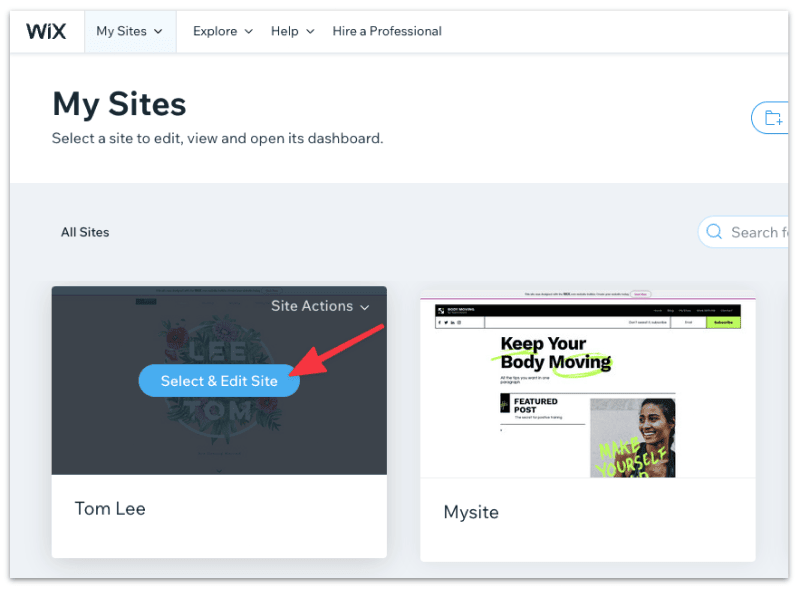
Select Edit Site to start editing your site.
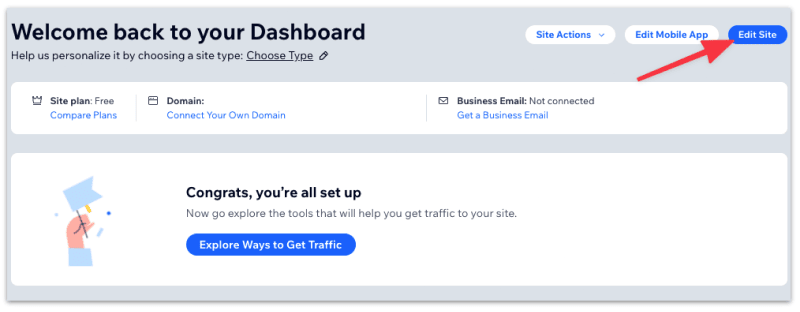
You will see the Wix Editor open in a new window. If your site is looking good as it is, hit the Publish button on the top corner.
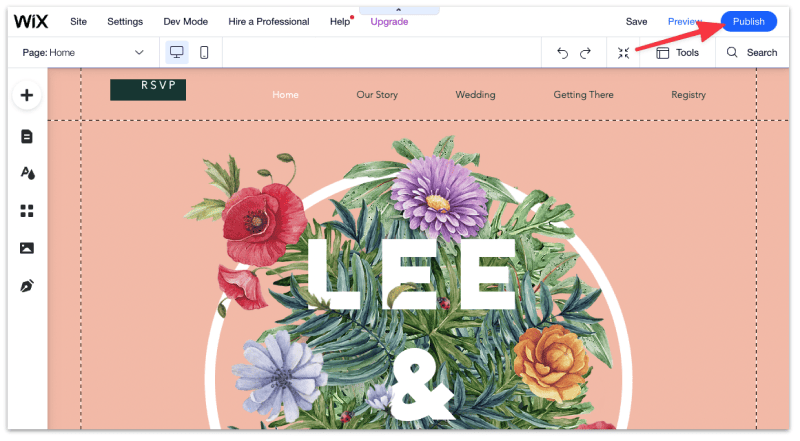
It takes a few seconds for Wix to publish your site. Once your site is published you should see see the confirmation message along with the URL to access your site.
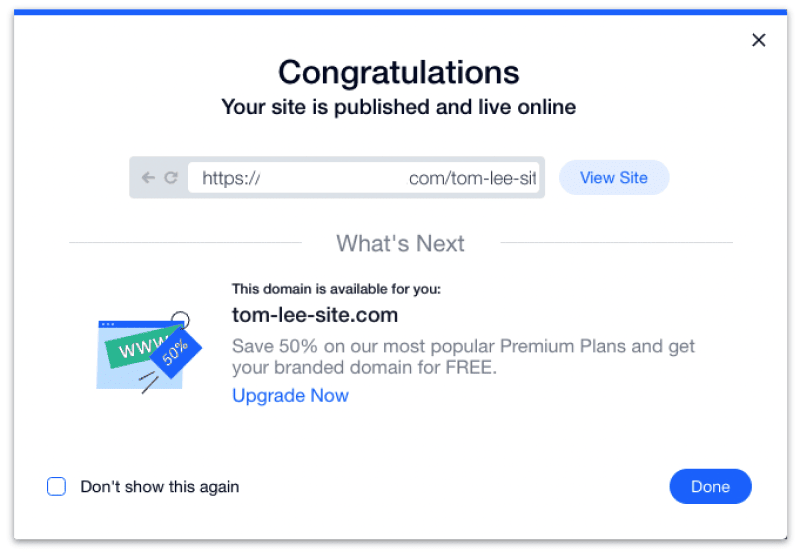
Some times you want to make your site private instead of deactivating it. A private site won't appear on search engines like Google or Bing, but, it is accessible to users with a direct link.
A few reasons why you might want to make your Wix site private:
As long as you only want to share your site to a select few people, it's a good idea to take your site private before releasing it to the public.
To make a Wix site private, we need to hide your site from search engines.
Before you move along, make sure your site is published, otherwise we won't be able to make it private.
Login to your Wix dashboard once again and select a site to edit.
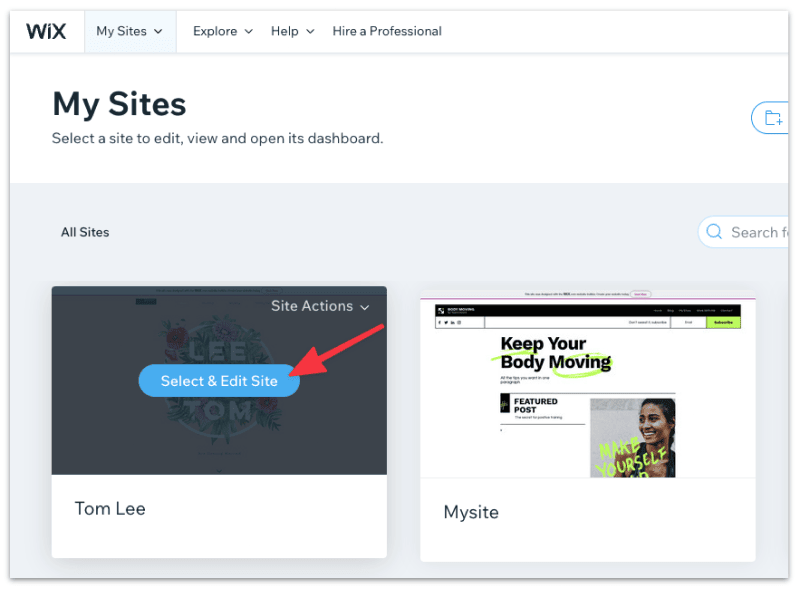
Then select Marketing & SEO ➞ SEO Tools ➞ SEO Settings.
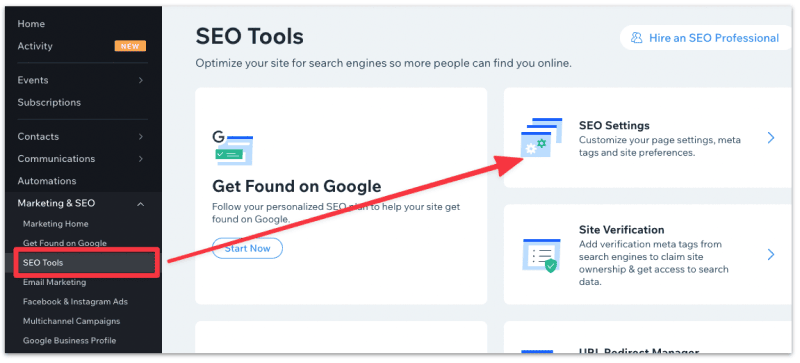
Disable the Let search engines index your site toggle to remove your site from Google Search results.
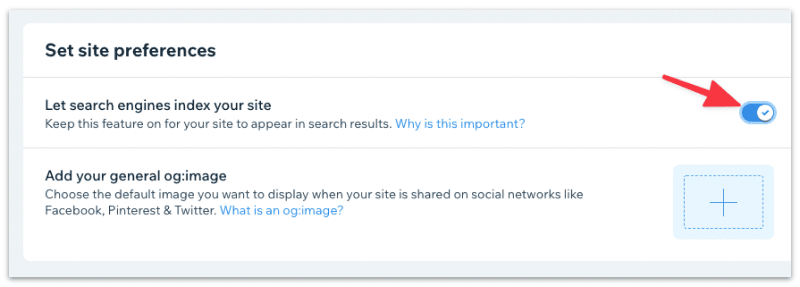
Select Hide Site in the confirmation pop up to make your site private.
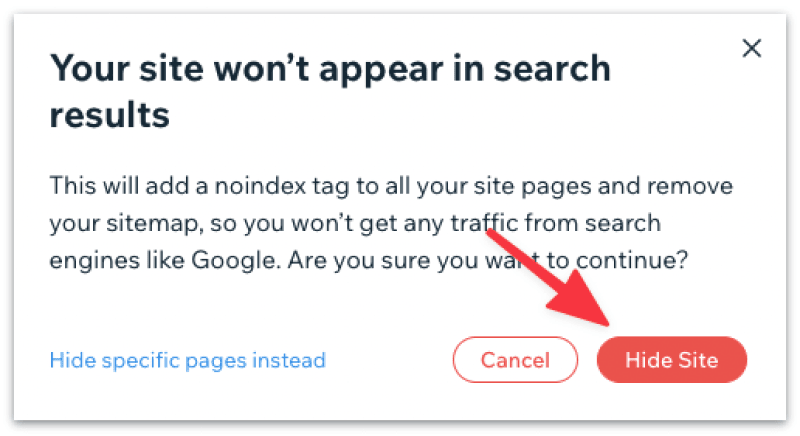
Unpublishing your Wix site takes it off the world wide web, which means visitors can no longer access your site, your (unpublished) site will return an error page instead.
Note that you can always republish your site whenever you choose to.
However, if you'd rather keep your site private, i.e not searchable on Google or Bing, then it's best to remove your site from Search engines instead.