Squarespace SEO: How to optimize for Google and ChatGPT
 By David Nge | Last Updated: January 04, 2026
By David Nge | Last Updated: January 04, 2026
My work is supported by affiliate commissions. Learn More
 By David Nge | Last Updated: January 04, 2026
By David Nge | Last Updated: January 04, 2026
My work is supported by affiliate commissions. Learn More
This tutorial walks you step by step through how to improve your Squarespace site's SEO.
Specifically, making your Squarespace site more visible to search engines like Google, as well as AI tools such as ChatGPT.
If your website is already set up, you can follow these steps to optimize for both Google and ChatGPT.
The good news is that even if you’re not an SEO expert, Squarespace makes it relatively straightforward to improve your site’s visibility.
Keep in mind that Squarespace already handles many SEO basics for you. For example, Squarespace auto-generates a sitemap for every single website, which tells search engines (as well as your visitors) what pages your site has and how they’re connected.
Let's get started.
Here's a list of things you can update that's applicable to your entire site.
The Site title is the name of your business.
Update the default site title to your company name or logo
Head to your Website's configuration page ➝ Edit, hover your mouse to top of the page and click Edit Site Header.
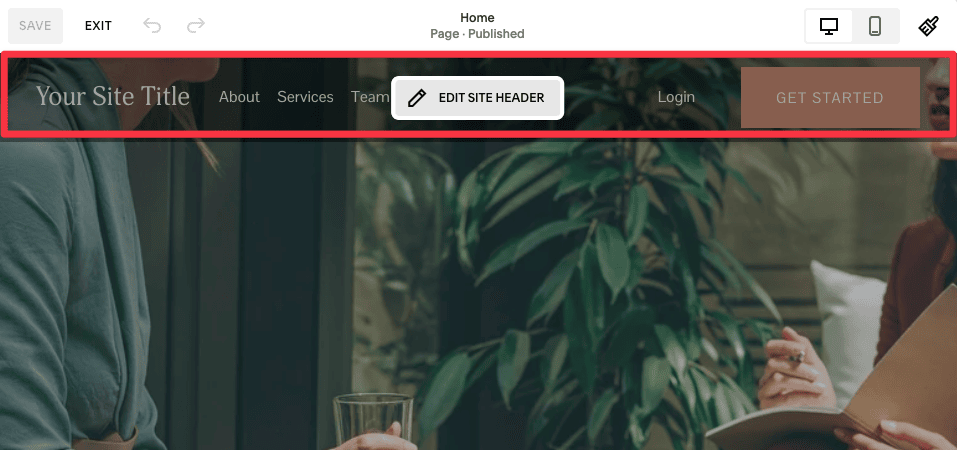
Then, replace the default site title to your company or business name.
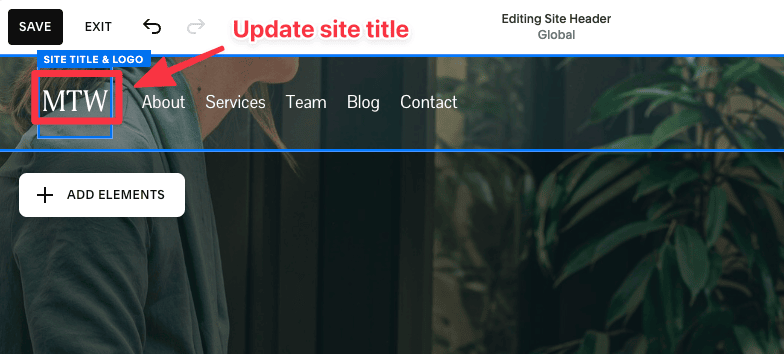
Once you've updated the Site title, Squarespace does a few things behind the scenes, some of them include:
Note: Your site title will appear in browser tabs and search engine results accordingly.
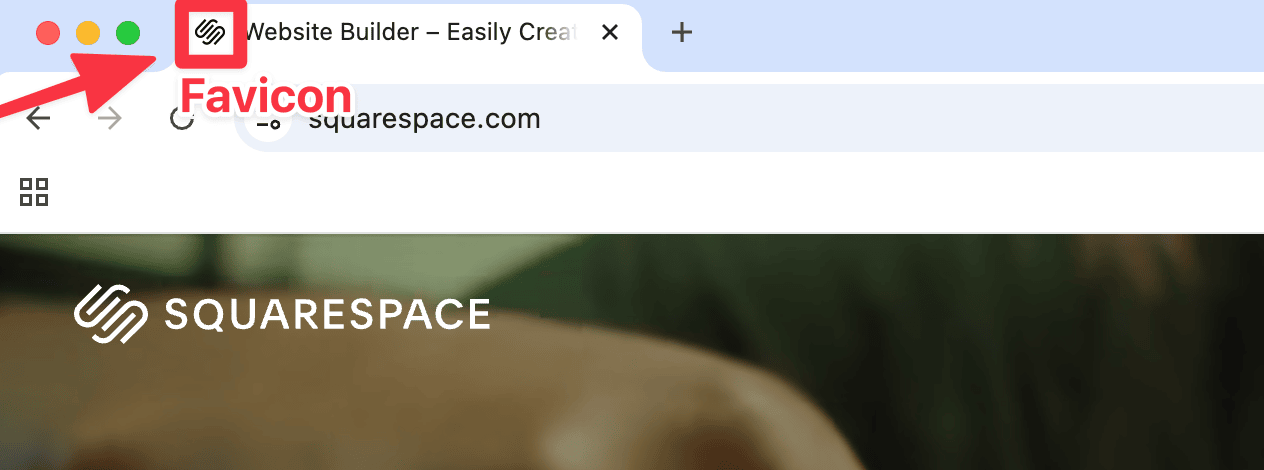
Favicon is the small logo image you see in the browser tab right next to the website title.
To add a favicon, head to Website ➝ Favicon and upload a square image of your logo with the following criteria:
You can display social icons on your site so visitors can easily find you on platforms like Facebook, Instagram, X, and dozens other platforms.
To add social links, head to Website ➝ Social Links and paste your social media profile links.
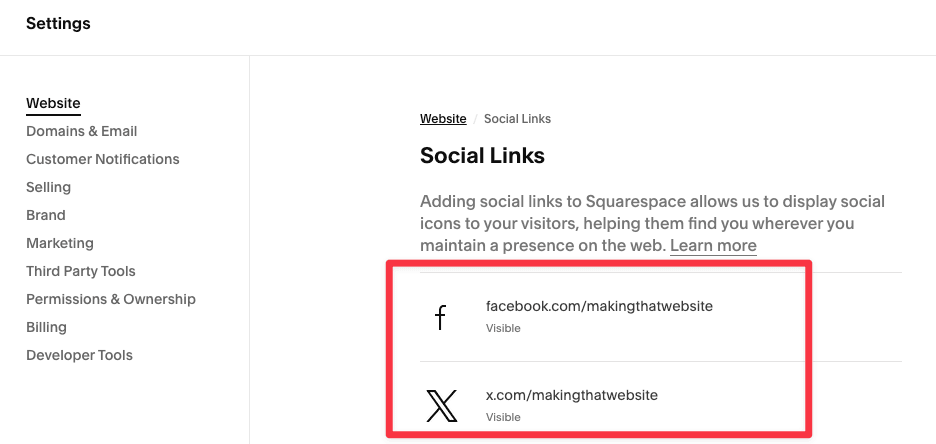
Press ENTER and make sure the icon is visible. Then repeat these steps for every other social link you want to add.
Add Social sharing image
Social sharing image is the image that is shown when your site is shared on social media platforms like Facebook, LinkedIn, and X.
For example, here's the image that is shown whenever I share my site (makingthatwebsite.com) on Facebook.
Think of it as a marketing banner. You can design this in Canva (they have tons of template) and customize it any way you like.
Head to Website ➝ Social Sharing and upload your image.
The main thing to note is that it should be a rectangle with a 1.91:1 image ratio (Example: 600 x 314px).
This button simply lets your visitors share and save your content on Pinterest. All this further increase your discovery and traffic on social platforms.
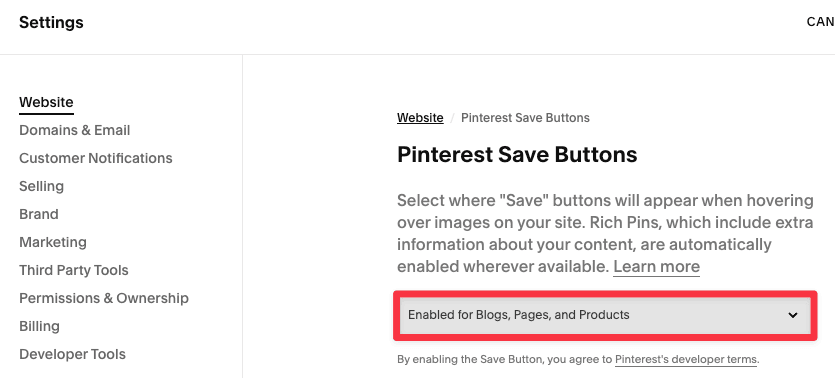
Head to Website ➝ Pinterest Save Button and enable it for your blog and other product pages.
Apply the following to every single page you have on your site.
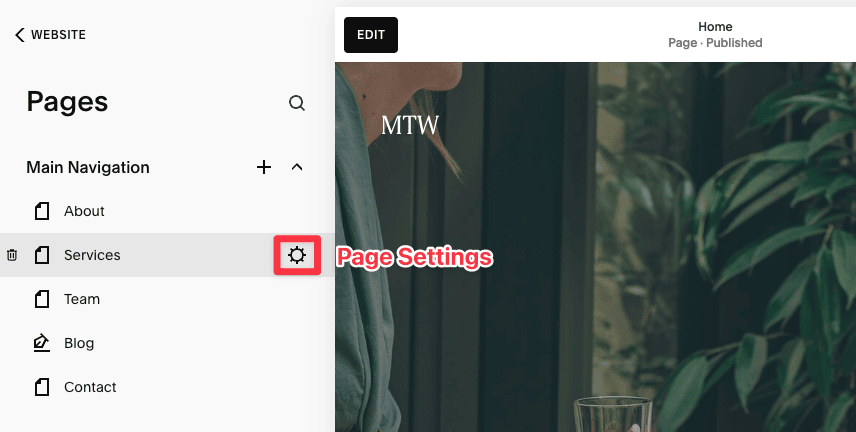
Head to the Page settings for each individual page to adjust the following. I encourage you to use our SEO ChatGPT Helper to help you brainstorm.
example.com/web-design-miami is much stronger for SEO than example.com/page1.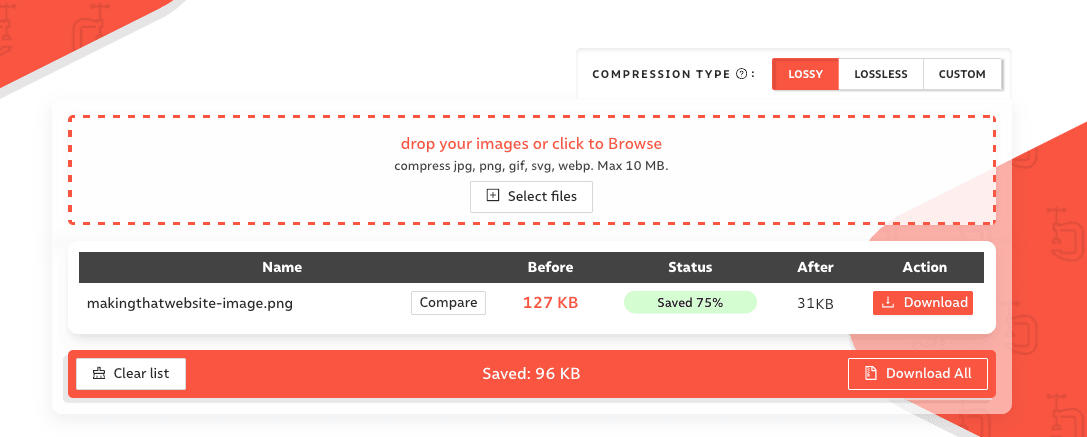
Place your target keyword in the most important areas of your service page to maximize the SEO impact. Here's is an example using the keyword “Web Design Agency in Miami.”
www.example.com/web-design-agency-in-miami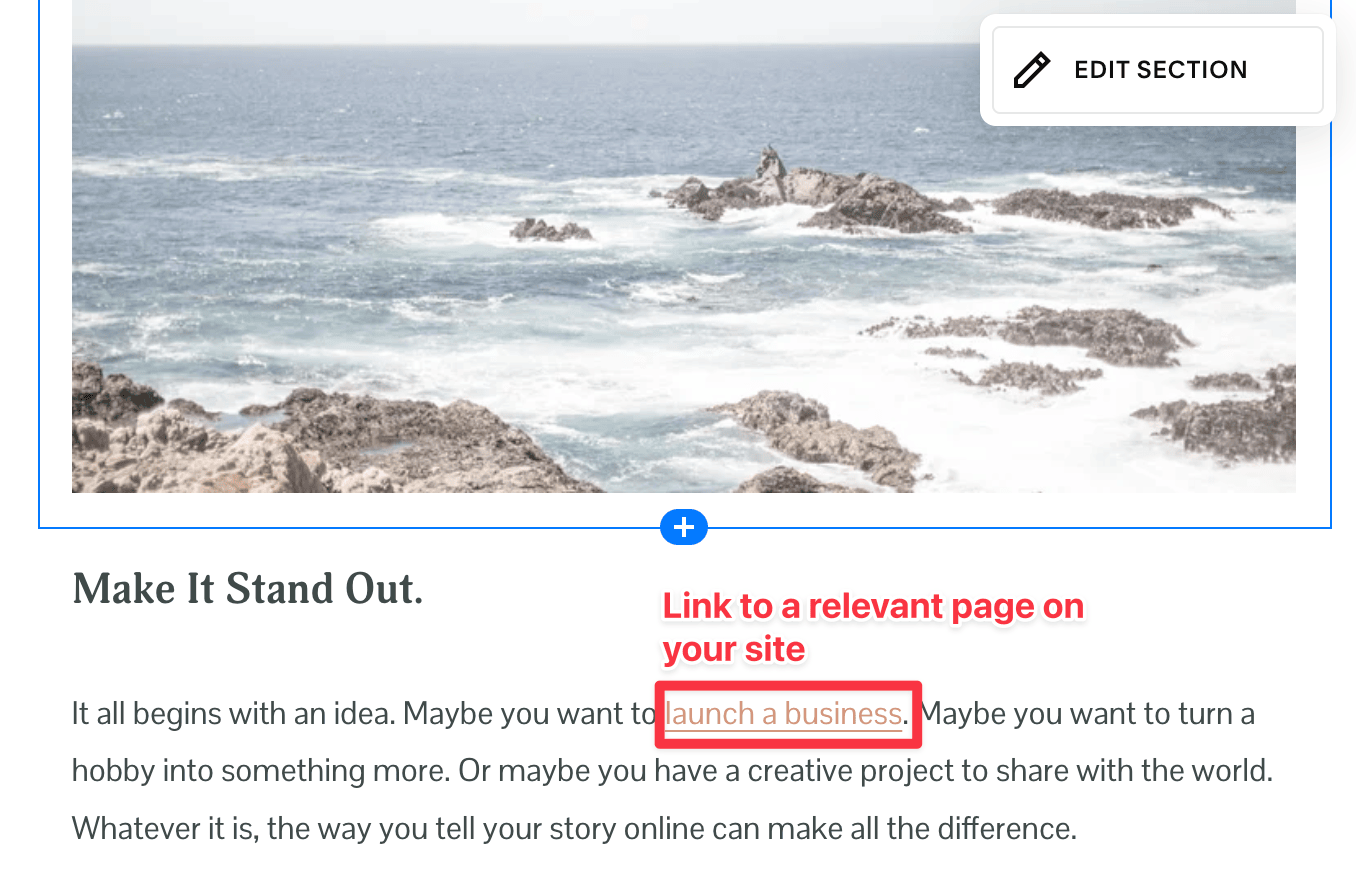
Within your page content (especially in your blog content), link to other relevant parts of your site, such as blog articles, product pages, or service offerings.
For example, from a “Web Design Services” page, link to “Case Studies” or “Blog Posts About Branding.”
These internal linking efforts help search engines understand your site structure. On top of that, when users click around your site (as a result of your internal links) it signals to Google that your site is engaging, which is a known Google ranking factor.
Follow Squarespace's step-by-step tutorial on how to add links to other parts of your site.
Connecting your Squarespace site to Google Search Console (GSC) and Bing Webmaster Tools helps search engines discover, index, and monitor your site.
When you connect your website to GSC, you're proactively telling Google that your site exists, instead of having to wait for them to discover your site. So that a user search for your brand your site shows up in the search results.
Head to the Keywords tab in the Squarespace analytics dashboard and click Connect.
Follow the instructions and sign in to your Google account (this account will now be associated with your site).
Review the permissions and click Allow.
Share your website with friends or promote it online, and you should be able to see some data from Google Search Console in 2-3 days.
Bing is a search engine that competes with Google, and Bing Webmaster Tools is Microsoft’s equivalent of Google Search Console (GSC), since Bing is owned by Microsoft.
So connecting your website to Bing Webmaster Tools can help with ranking and visibility Bing.
But this is also true for AI-powered search engines like ChatGPT, because ChatGPT Search, for example, rely on Bing’s index and ranking algorithms to find and surface content to their users.
Log in to Bing Webmaster Tools, you can use the same Google account that you used for Google Search Console previously.
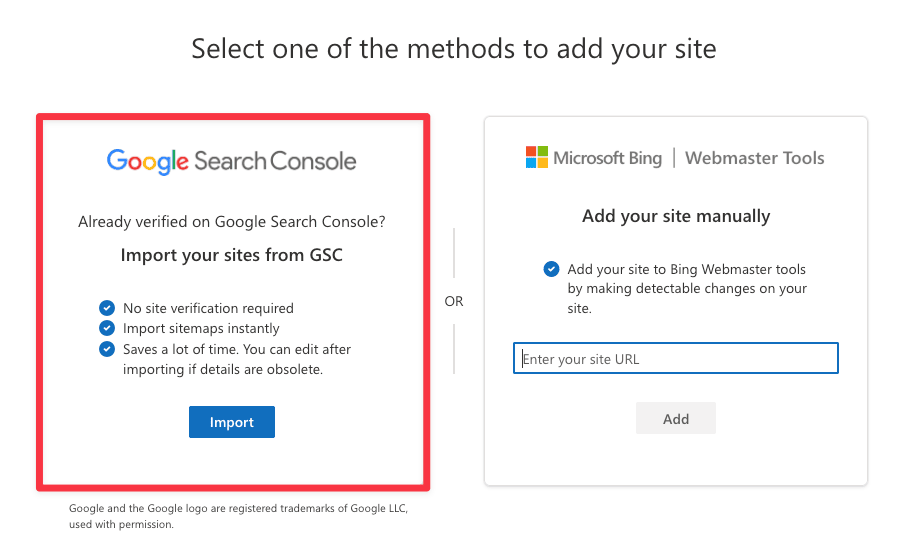
Once logged in, select the option to Import your site via Google Search Console.
Go through the same Google login process again select the website that's connected to your Google Search console.
Then click Import.
Squarespace has a bunch of built-in AI tools:
If you want to build a Squarespace site from scratch, Squarespace Blueprint AI will guide you along to build a custom designed site.
If you're drawing a blank on your blog, Squarespace has an AI website copywriter embeded in the editor to fill you in.
There's also Design Intelligence, Brand Identity, AI Product Composer and many more...
But, specifically for SEO, Squarespace has a handy tool that helps you optimize your all your page descriptions in one click.
Head over to your site's SEO configuration page and click Improve with AI.
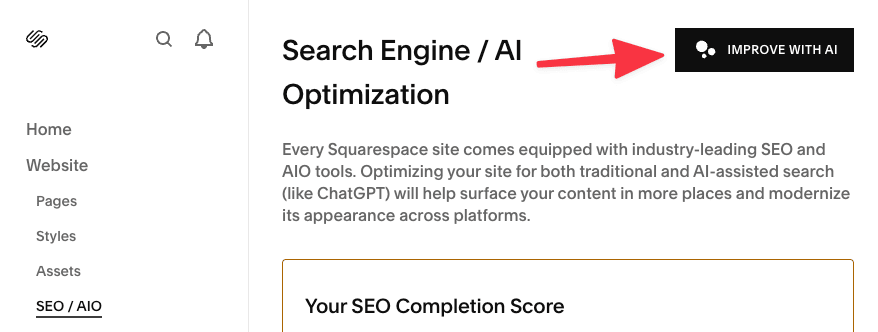
Behind the scenes, Squarespace AI is analyzing all your page content and auto-generating SEO titles and descriptions for every single one of them.
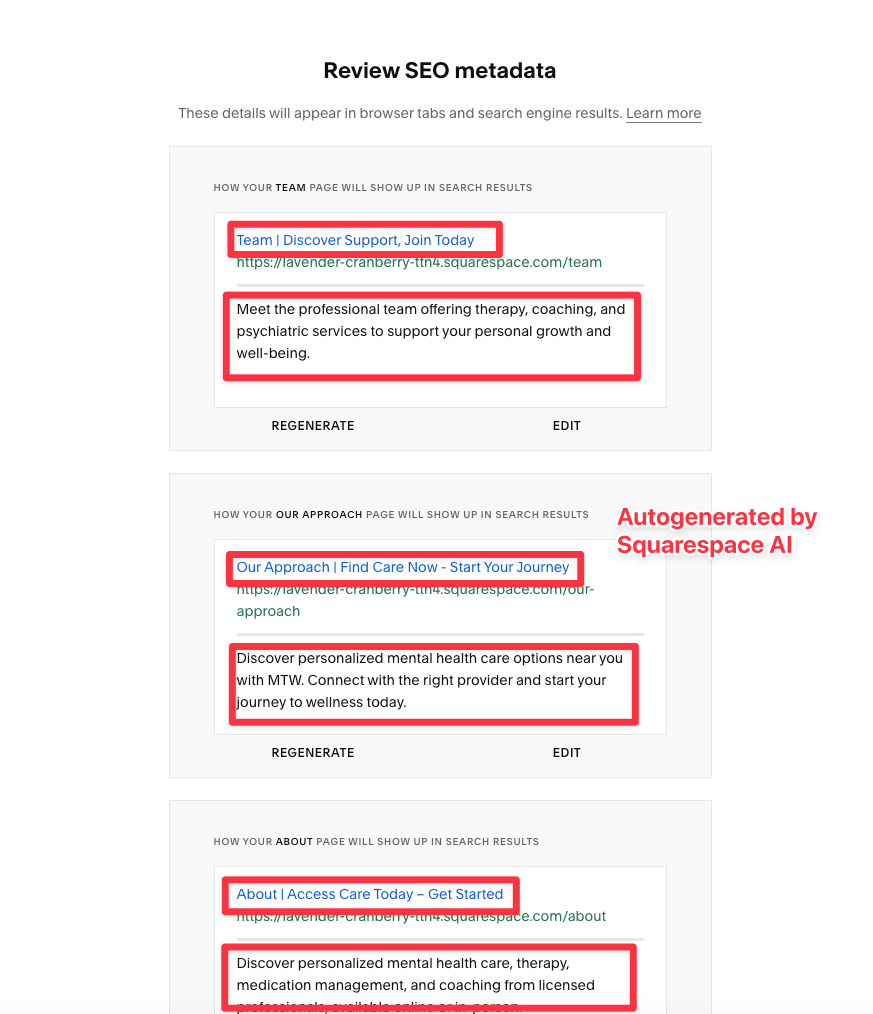
You can edit or regenerate them. Once you're happy with it, click save and continue.
Next, Squarespace AI will look at all your photos on your site and, again, generate alt text based on each image. You can also edit or regenerate the alt text as needed.
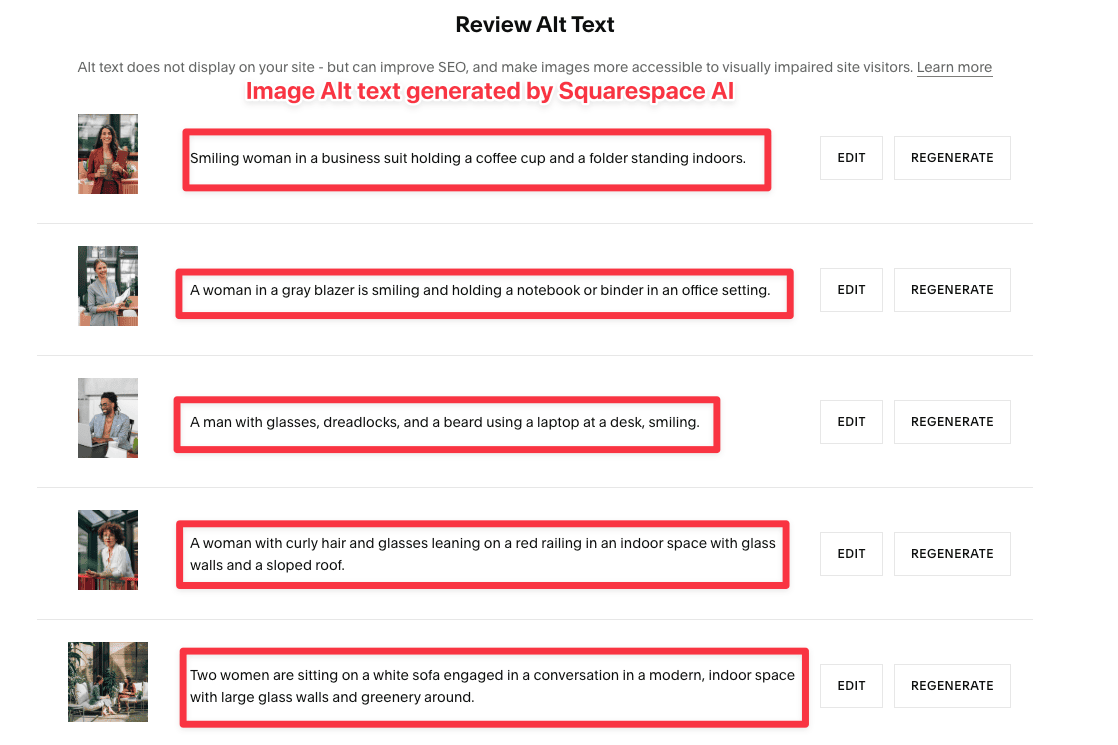
Squarespace can generate significant organic traffic if configured properly. I've written about successful Squarespace sites getting tens of thousands of organic visitors and how they monetize their sites.
The key principles for SEO success on Squarespace are the same as with WordPress, Webflow, or any other platforms.
That means making sure your site is discoverable for search engines, on-page optimization, writing quality content consistently, getting others online to talk about your business and linking to your website.
The only knock on Squarespace is the loading speed. It's average at best.
Here's a typical Squarespace site loading speed as measured by Google Lighthouse (Google's performance auditing tool).
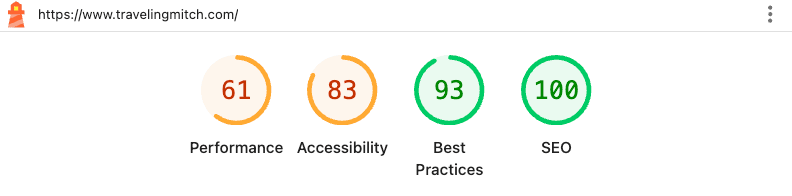
While the site scored great on SEO best practices, it's just about average when it comes to performance.
There are optimizations to be made, however, like compressing the images further etc. But I find this to be a typical issue for Squarespace site owners.
All SEO features are part of every Squarespace plan at no extra cost. There isn't any plugin for you to install as well, unlike Wordpress.
Unless you hire external Squarespace experts to manage your site. You can expect prices range from $500–$1,500 for intermediate standalone projects, with ongoing monthly retainers depending on your needs.
In short, yes. Squarespace's very own website uses the same infrastructure to serve their customers.
And their site gets millions of visitors per month. They can even handle massive traffic spike following their Super Bowl ads.
You can read more about Squarespace performance here.