Change the publication date on a Squarespace blog post
 By David Nge | Last Updated: November 14, 2024
By David Nge | Last Updated: November 14, 2024
My work is supported by affiliate commissions. Learn More
 By David Nge | Last Updated: November 14, 2024
By David Nge | Last Updated: November 14, 2024
My work is supported by affiliate commissions. Learn More
Here's a quick step-by-step tutorial on how to change the publication date on your Squarespace blog post.
Usually, it's recommended to update the publication date when you have updated the content for your article with new information or to correct any error in the article.
But you can also change the publication date for a post, so it's easier for your readers to find your content.
Lastly, if you're in the game of optimizing your content for SEO or Google, then regularly updating your content for freshness will increase your odds of getting ranked on Google's search engine results.
Note that this tutorial only works for the latest version of Squarespace (Version 7.1 and above).
Let's dive right in.
Sign in to your Squarespace account and head to your website.
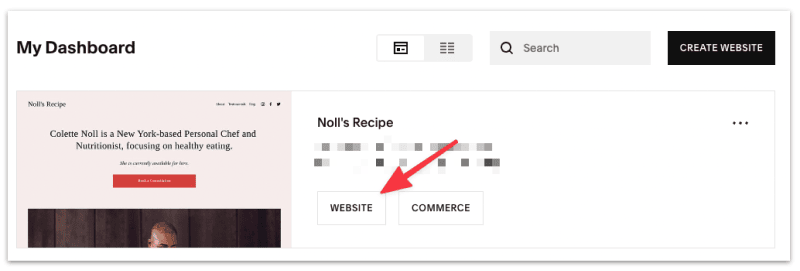
Select Pages ➝ Blog, and you should see a list of all the blog posts you've published.
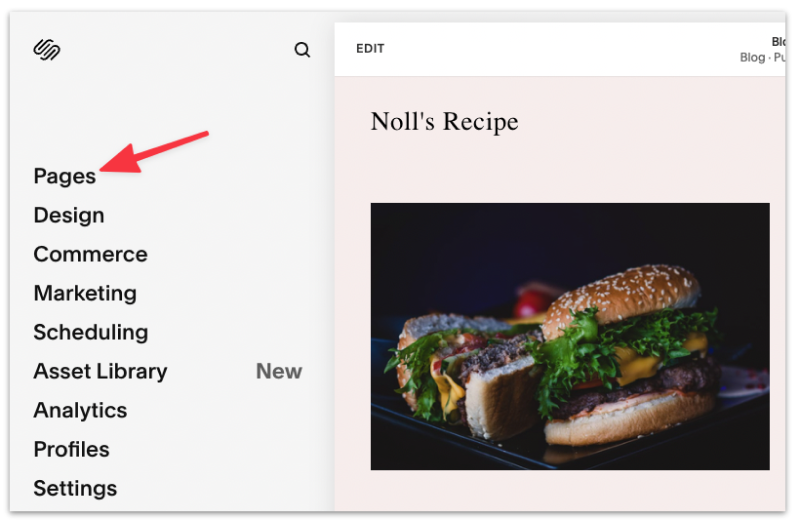
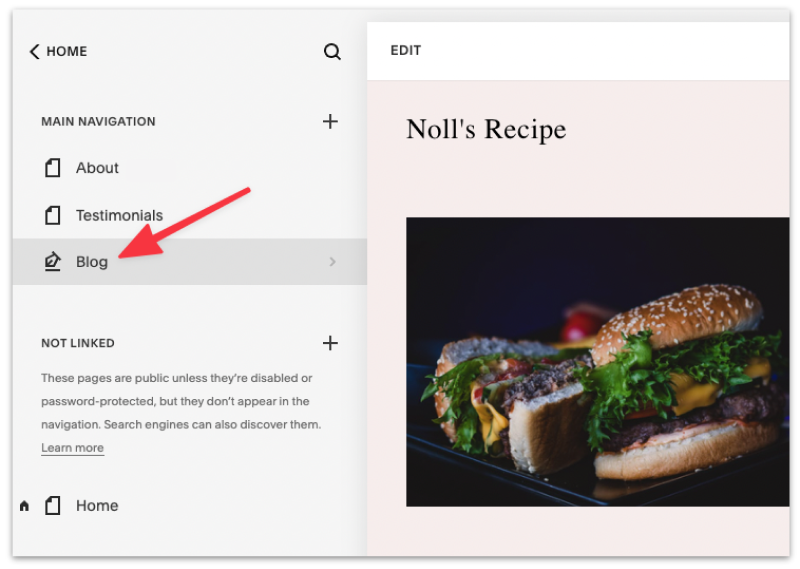
Next, click on the kebab (three dots) menu of the blog post whose date you want to change then select Settings.
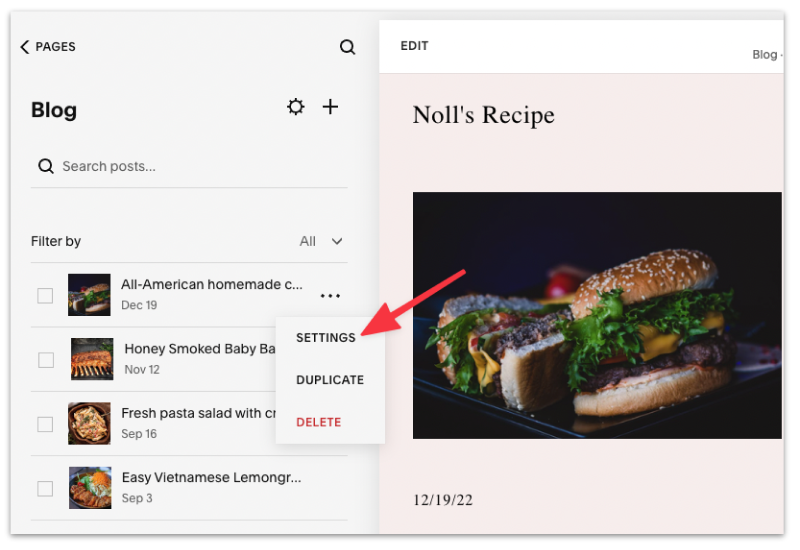
Then head to Options, this is where you update blog post settings such as dates, comments, adding tags & categories, etc.
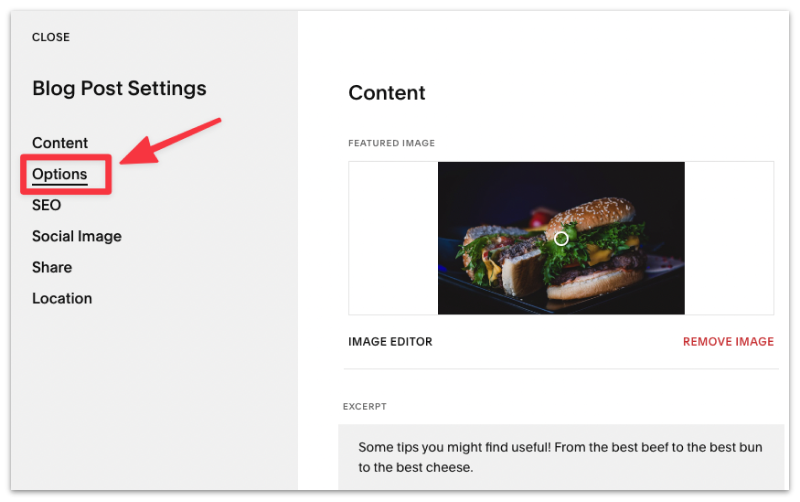
Click on the blog Status, where you'll be able to edit the published date.
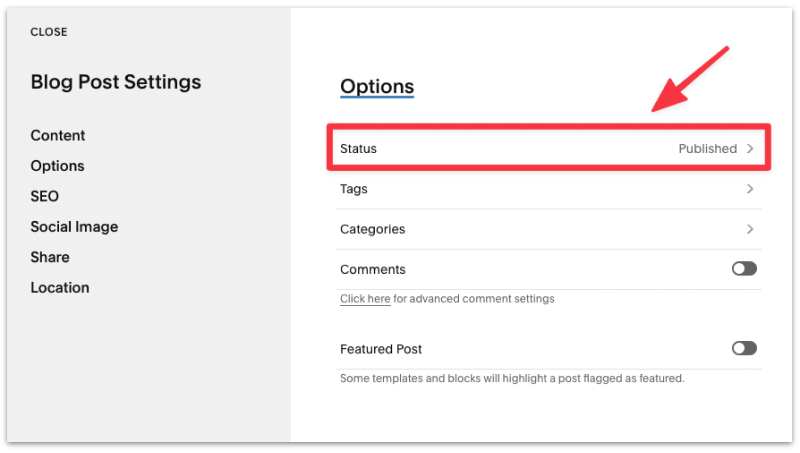
Select the Date to which the blog post published date should be updated.
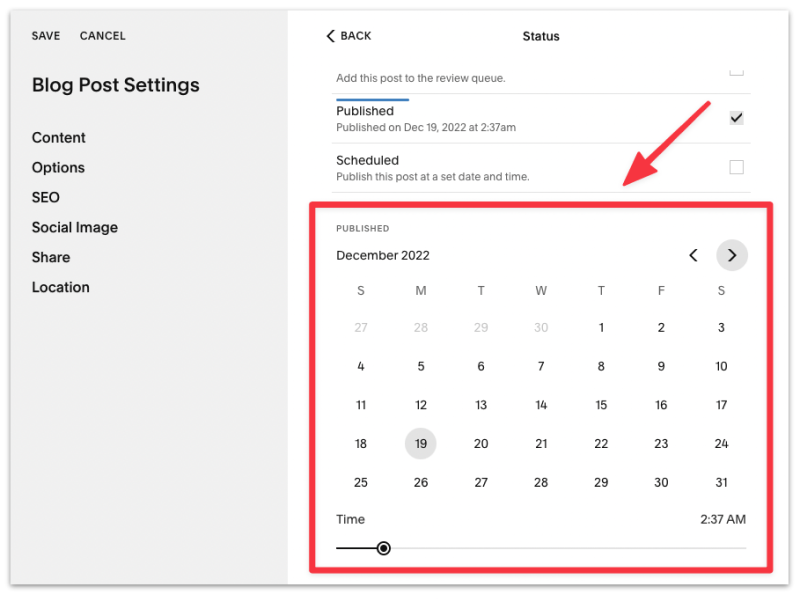
Remember to save the changes, otherwise, your blog post published date won't change!
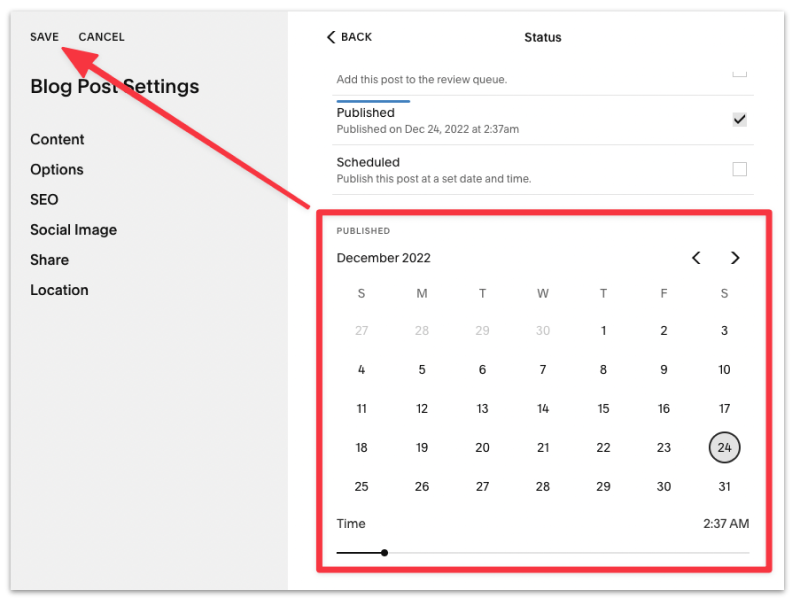
That's it. You've now successfully updated the published date on your blog post.
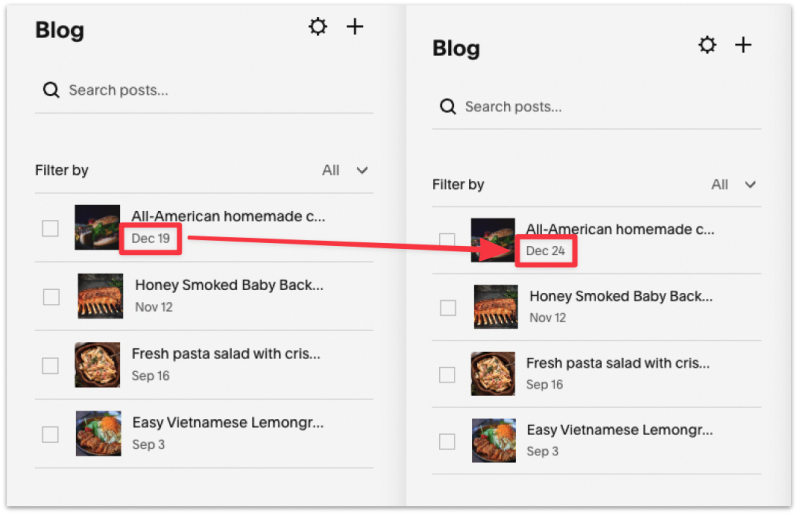
As tempting as it might be, as of this writing you cannot bulk edit the dates (or content for that matter) for multiple blog posts in Squarespace.
Yes, you can easily change the date format by heading to your site's Settings > Language & Region and choosing your preferred language and the date format for your blog posts will change accordingly.
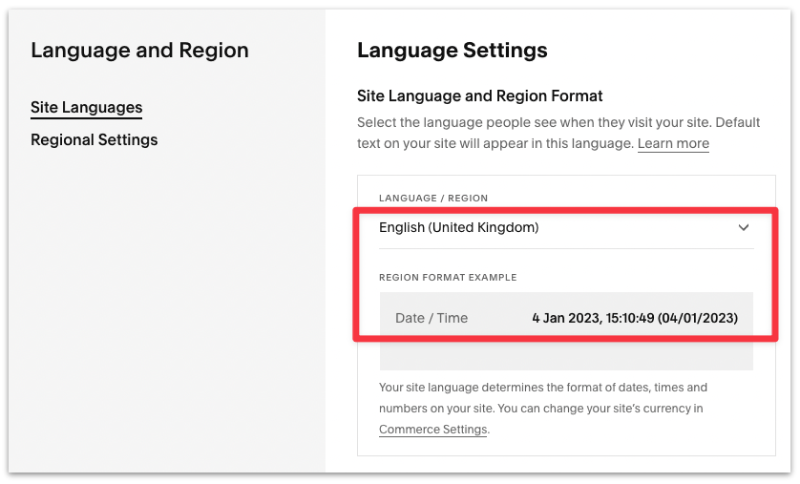
Note that you won't be able to add a custom date format (For example, only showing the month and day of the published date), as that will require you to add custom code to your blog.
Yes, to hide the publication date on your blog post:
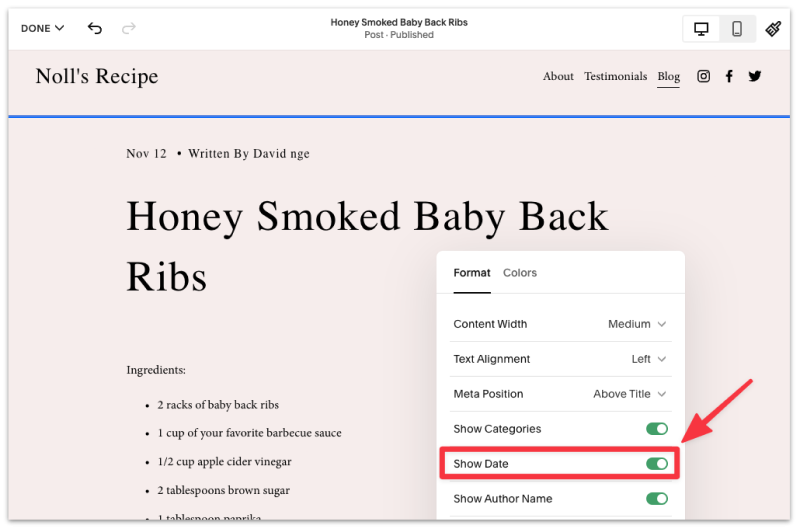
Note that this change applies to all blog posts.